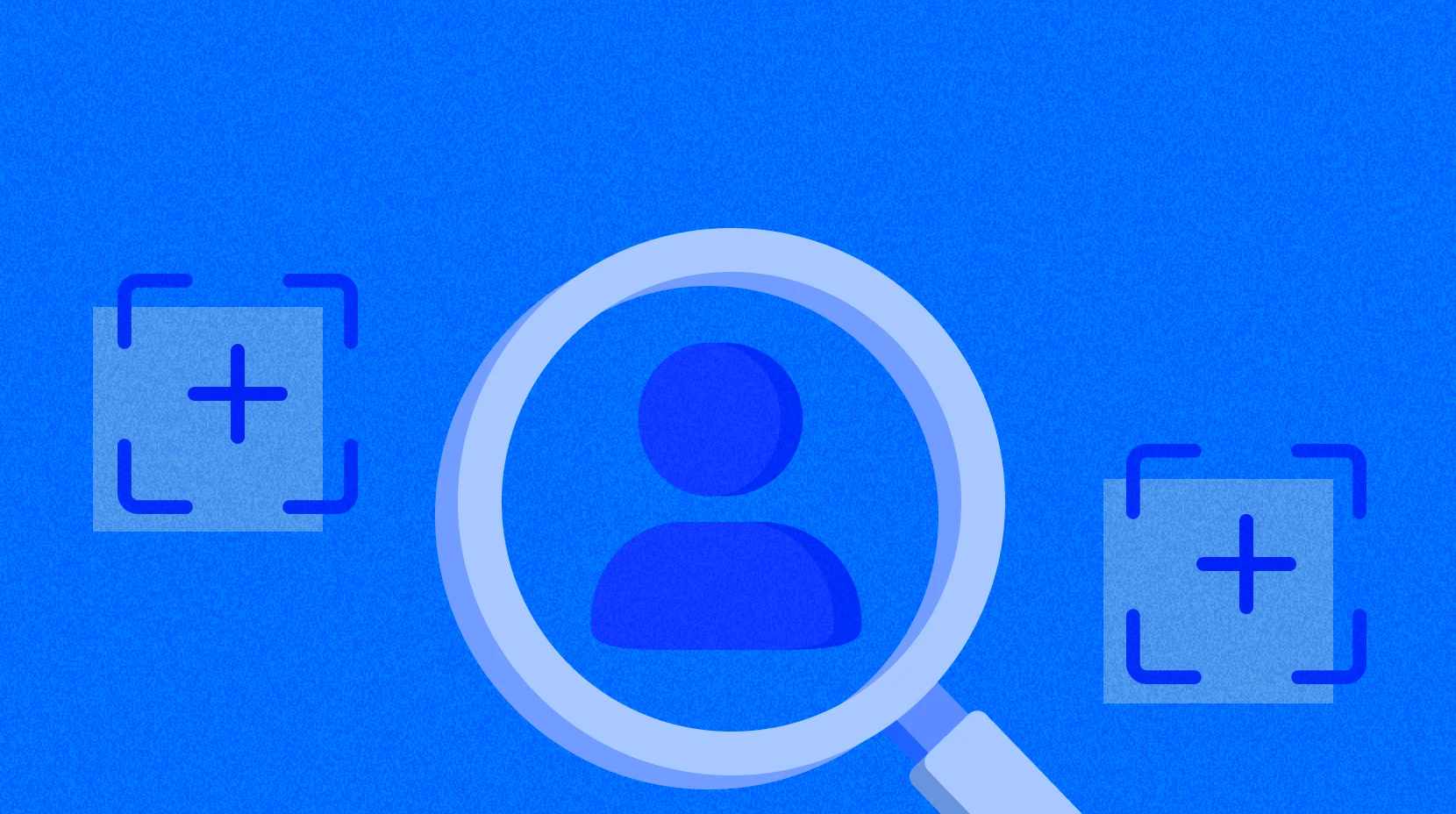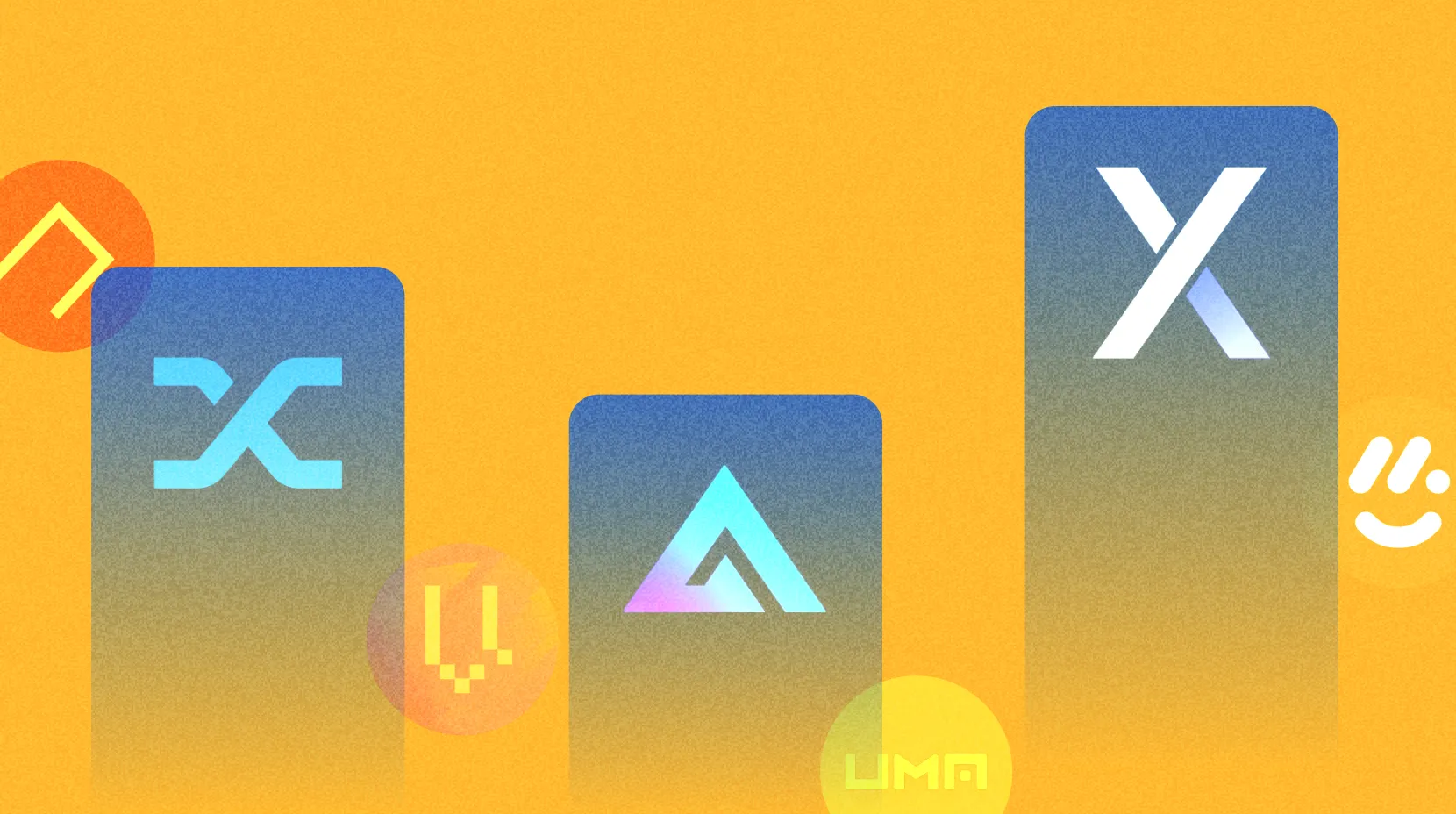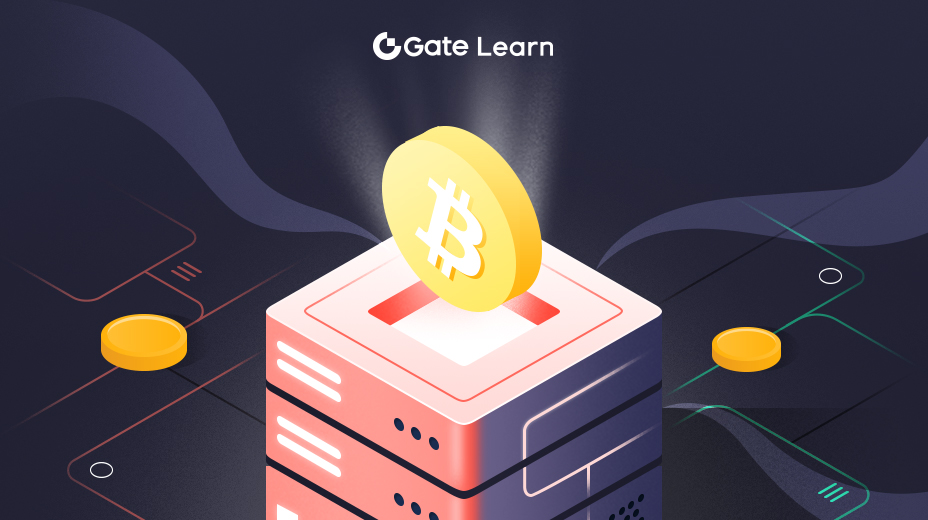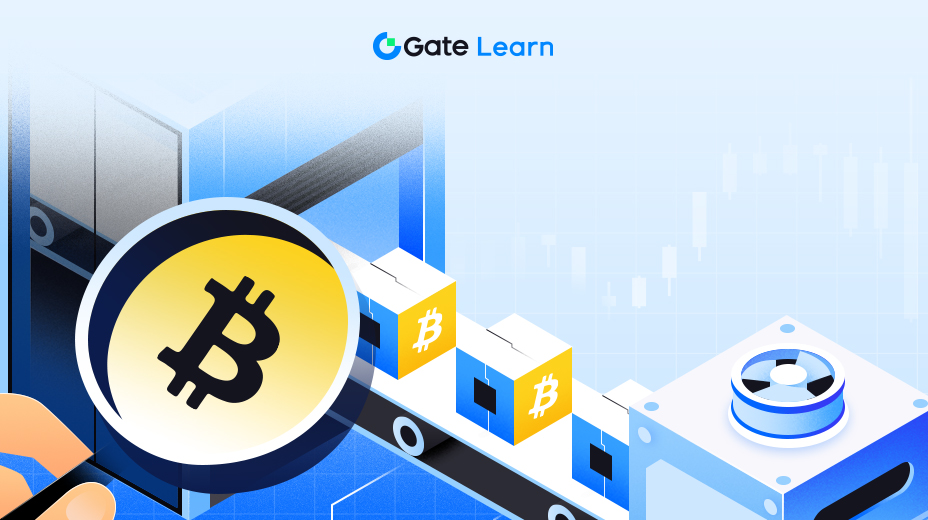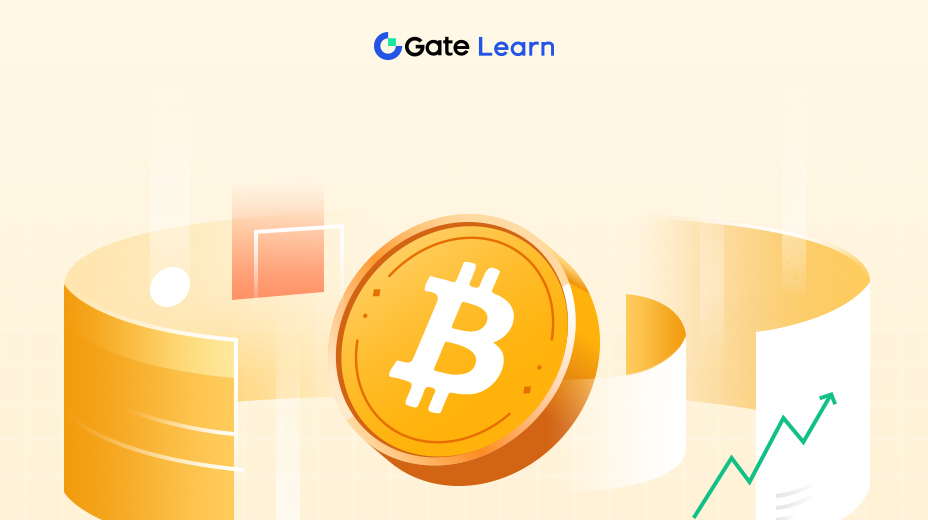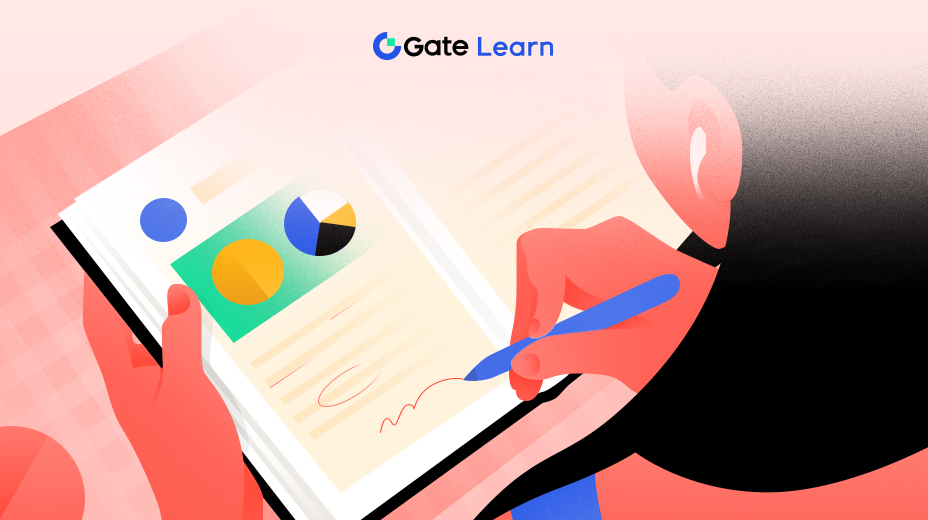الدرس رقم 3
البدء مع لينيا
ترشد هذه الوحدة المتعلمين من خلال الخطوات العملية لإعداد محفظة متوافقة مع Linea ، وتمويل حسابات Linea ، وفهم عملية تجسير الأصول عبر Linea Bridge ، مما يوفر المعرفة الأساسية لأي شخص يتطلع إلى المشاركة بنشاط في نظام Linea البيئي.
لبدء استخدام Linea، يحتاج المستخدمون أولاً إلى إعداد محفظة متوافقة مع الشبكة:
إعداد محفظة Linea
- حدد محفظة: اختر محفظة تدعم شبكة Linea، مثل MetaMask أو محفظة متوافقة مخصصة لـ Linea.
- قم بتثبيت المحفظة: قم بتنزيل وتثبيت تطبيق المحفظة الذي تم اختياره على جهازك.
- أنشئ محفظتك: اتبع التعليمات داخل التطبيق لإنشاء محفظة جديدة. سيؤدي هذا العملية إلى إنشاء عنوان محفظة وسيتطلب منك تأمينه بمفتاح خاص.
- قم بتأمين مفتاحك: قم بتخزين مفتاحك الخاص أو عبارة البذور في مكان آمن. هذا المفتاح أساسي للوصول إلى محفظتك وإدارتها.
- الاتصال بالشبكة: قم بضبط إعدادات محفظتك للاتصال بشبكة لينيا. في MetaMask، يمكنك القيام بذلك عن طريق إضافة لينيا كشبكة مخصصة. اذهب إلى 'الإعدادات'، ثم 'الشبكات'، وانقر على 'إضافة شبكة'. أدخل تفاصيل الشبكة للينيا، والتي يمكن العثور عليها في وثائق لينيا الرسمية أو المصادر الموثوقة.
- التحقق من الاتصال: تأكد من أن محفظتك متصلة بنجاح بشبكة Linea من خلال التحقق من حالة الشبكة داخل تطبيق المحفظة.
ربط الأصول مع جسر لينيا
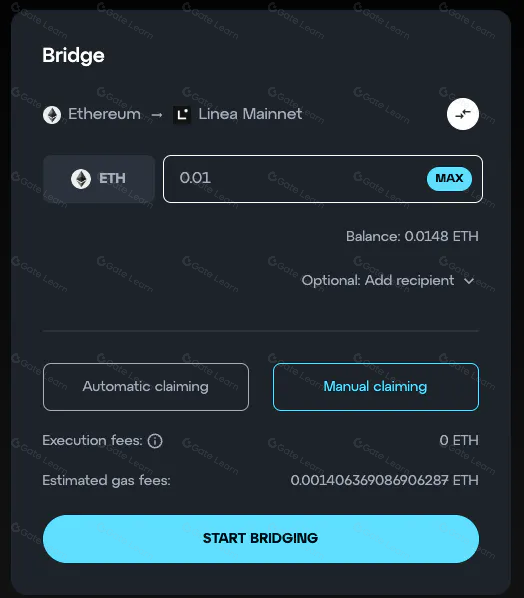
استخدم Linea Bridge لنقل الأصول بين Linea والشبكات الأخرى:
- الوصول إلى الجسرانتقل إلى موقع Linea Bridge أو قم بالوصول إليه عبر محفظتك.:
- قم بتوصيل محفظتك: ربط محفظتك بواجهة الجسر.
- اختر الأصول والمبلغ: حدد الأصول والمبلغ المراد نقله.
- بدء التحويلتأكيد تفاصيل التحويل وبدء العملية.
- أكمل النقل: انتظر اكتمال عملية الجسر ، بعد ذلك ستظهر الأصول في محفظتك على الشبكة المستهدفة.
ستساعدك هذه الخطوات على إدارة أصولك الرقمية واستخدامها بشكل فعال داخل نظام Linea البيئي.
أبرز النقاط
- لاستخدام Linea، قم بإعداد محفظة متوافقة، مثل Metamask أو محفظة Linea مخصصة، وقم بتخزين مفتاح الخاص أو عبارة البذرة بشكل آمن.
- قم بتثبيت برنامج المحفظة، وإنشاء محفظة جديدة، وتكوينها للاتصال بشبكة Linea.
- استخدم Linea Bridge لنقل الأصول بين Linea وشبكات البلوكشين الأخرى عن طريق ربط محفظتك بالجسر، واختيار الأصول، وبدء عملية النقل.
- تأكد من تأكيد الصفقة على البلوكشين وتحقق من المحفظة لمعرفة الرصيد المحدث بعد اكتمال جسر الأصول.
إخلاء المسؤولية
* ينطوي الاستثمار في العملات الرقمية على مخاطر كبيرة. فيرجى المتابعة بحذر. ولا تهدف الدورة التدريبية إلى تقديم المشورة الاستثمارية.
* تم إنشاء الدورة التدريبية من قبل المؤلف الذي انضم إلى مركز التعلّم في Gate. ويُرجى العلم أنّ أي رأي يشاركه المؤلف لا يمثّل مركز التعلّم في Gate.
الكتالوج
الدرس رقم 1:مقدمة للاينا
17 مسجّل
الدرس رقم 2:فهم تقنية Linea
13 مسجّل
الدرس رقم 3:البدء مع لينيا
10 مسجّل
الدرس رقم 4:جسر لينيا
10 مسجّل
الدرس رقم 5:تحالف الاستثمار في نظام Linea (EIA)
7 مسجّل
الدرس رقم 6:مقدمة إلى شبكة Kyber
8 مسجّل
الدرس رقم 7:مقدمة إلى عبر البروتوكول
8 مسجّل
الدرس رقم 8:مقدمة لتمويل التشارك
8 مسجّل
الدرس رقم 9:ألعاب في لينيا
9 مسجّل
الدرس رقم 10:المجتمع والتطوير
12 مسجّل